
Welcome to the LandingAI Python Library Documentation
The LandingAI Python Library is a set of tools to help you build computer vision applications. While some of the functionality is specific to LandingLens, the computer vision platform from LandingAI, other features can be used for managing images in general.
The library includes features to acquire, process, and detect objects in your images and videos, with the least amount of code as possible.
Quick Start
Install
First, install the LandingAI Python library:
Acquire Your First Images
After installing the LandingAI Python library, you can start acquiring images from one of many image sources.
For example, from a single image file:
from landingai.pipeline.frameset import Frame
frame = Frame.from_image("/path/to/your/image.jpg") # (1)!
frame.resize(width=512, height=512) # (2)!
frame.save_image("/tmp/resized-image.png") # (3)!
- We support several image file types. See the full list here.
- Resize the frame to 512x512p.
- Save the resized image to
/tmp/resized-image.png.
You can also extract frames from your webcam. For example:
from landingai.pipeline.image_source import Webcam
with Webcam(fps=0.5) as webcam: # (1)!
for frame in webcam:
frame.resize(width=512, height=512) # (2)!
frame.save_image("/tmp/webcam-image.png") # (3)!
- Capture images from the webcam at 0.5 frames per second (1 frame every 2 seconds), closing the camera at the end of the
withblock. - Resize the frame to 512x512p.
- Save the images as
/tmp/webcam-image.png.
To learn how to acquire images from more sources, go to Image Acquisition.
Run Inference
If you have deployed a computer vision model in LandingLens, you can use this library to send images to that model for inference.
For example, let's say we've created and deployed a model in LandingLens that detects coffee mugs. Now, we'll use the code below to extract images (frames) from a webcam and run inference on those images.
Note
If you don't have a LandingLens account, create one here. Learn how to use LandingLens from our Support Center and Video Tutorial Library. Need help with specific use cases? Post your questions in our Community.
Note
If you are running LandingLens as a Snowflake Native App, see the Snowflake Native App section for more information.
from landingai.pipeline.image_source import Webcam
from landingai.predict import Predictor
predictor = Predictor( # (1)!
endpoint_id="abcdef01-abcd-abcd-abcd-01234567890", # (2)!
api_key="land_sk_xxxxxx", # (3)!
)
with Webcam(fps=0.5) as webcam:
for frame in webcam:
frame.resize(width=512) # (4)!
frame.run_predict(predictor=predictor) # (5)!
frame.overlay_predictions()
if "coffee-mug" in frame.predictions: # (6)!
frame.save_image("/tmp/latest-webcam-image.png", include_predictions=True) # (7)!
- Creates a LandingLens predictor object.
- Set the
endpoint_idto the one from your deployed model in LandingLens: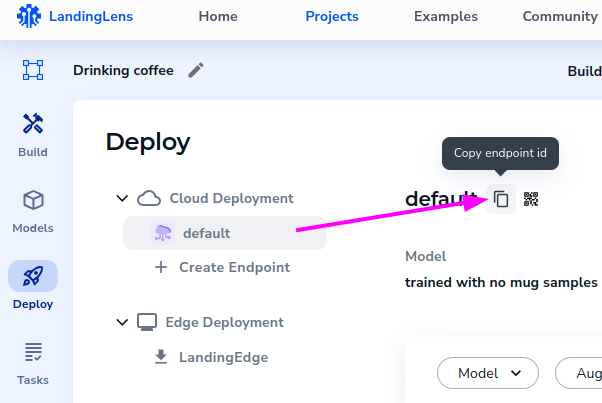 .
. - Set the
api_keyto the one from your LandingLens organization:
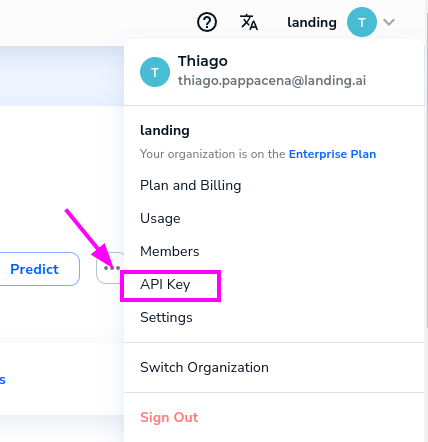 .
. - Resize the image to
width=512, keeping the aspect ratio. This is useful to save some bandwidth when sending the image to LandingLens for inference. - Runs inference in the resized frame, and adds the predictions to the
Frame. - If the model predicts that an object with a class named
coffee-mugis found... - Then save the image with the predictions overlaid on the image.
That's it! Now, with just a few lines of code, you can detect coffee mugs in front of your webcam.
Now, learn about the other ways to acquire images, and how to process your images and run inference on them. For inspiration, check out our Examples.